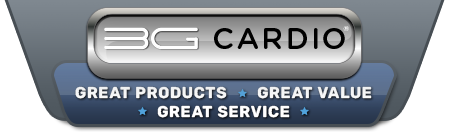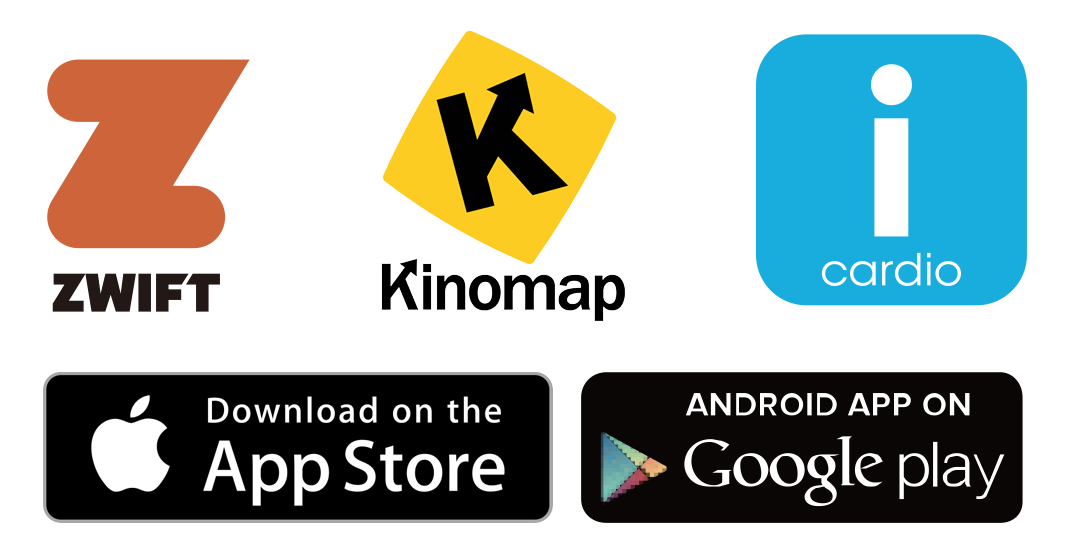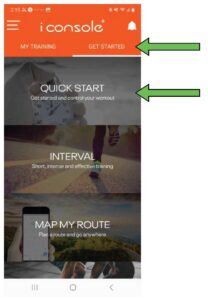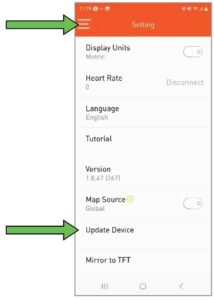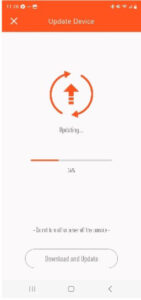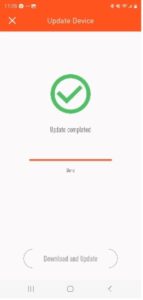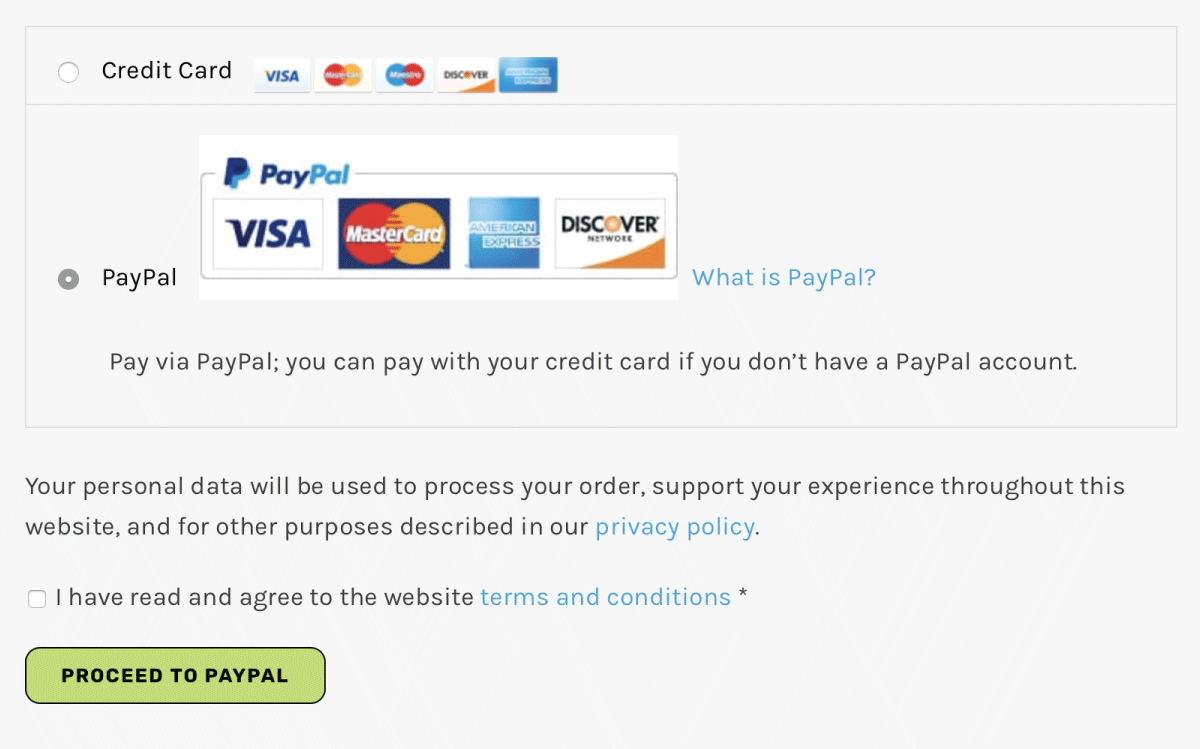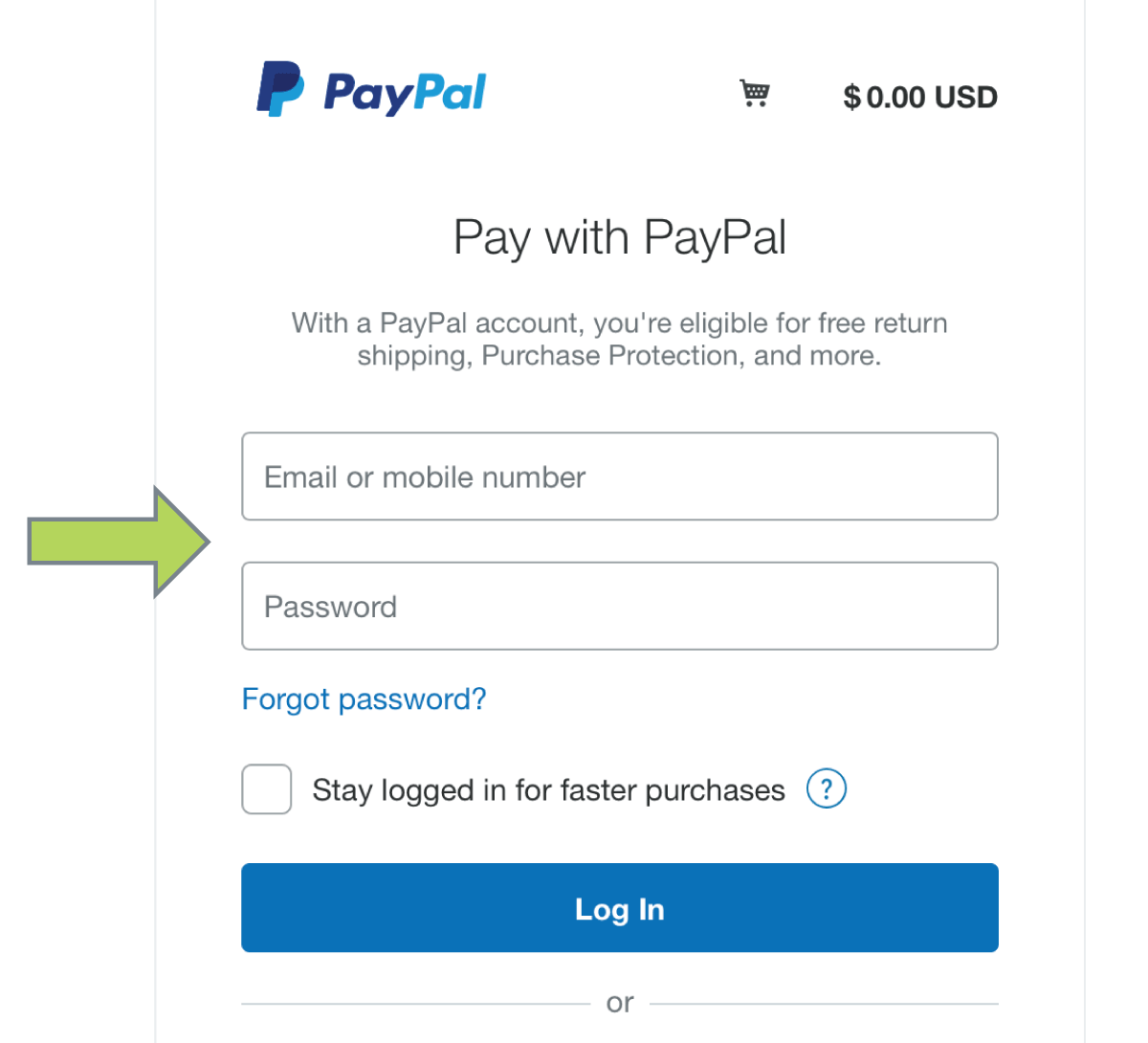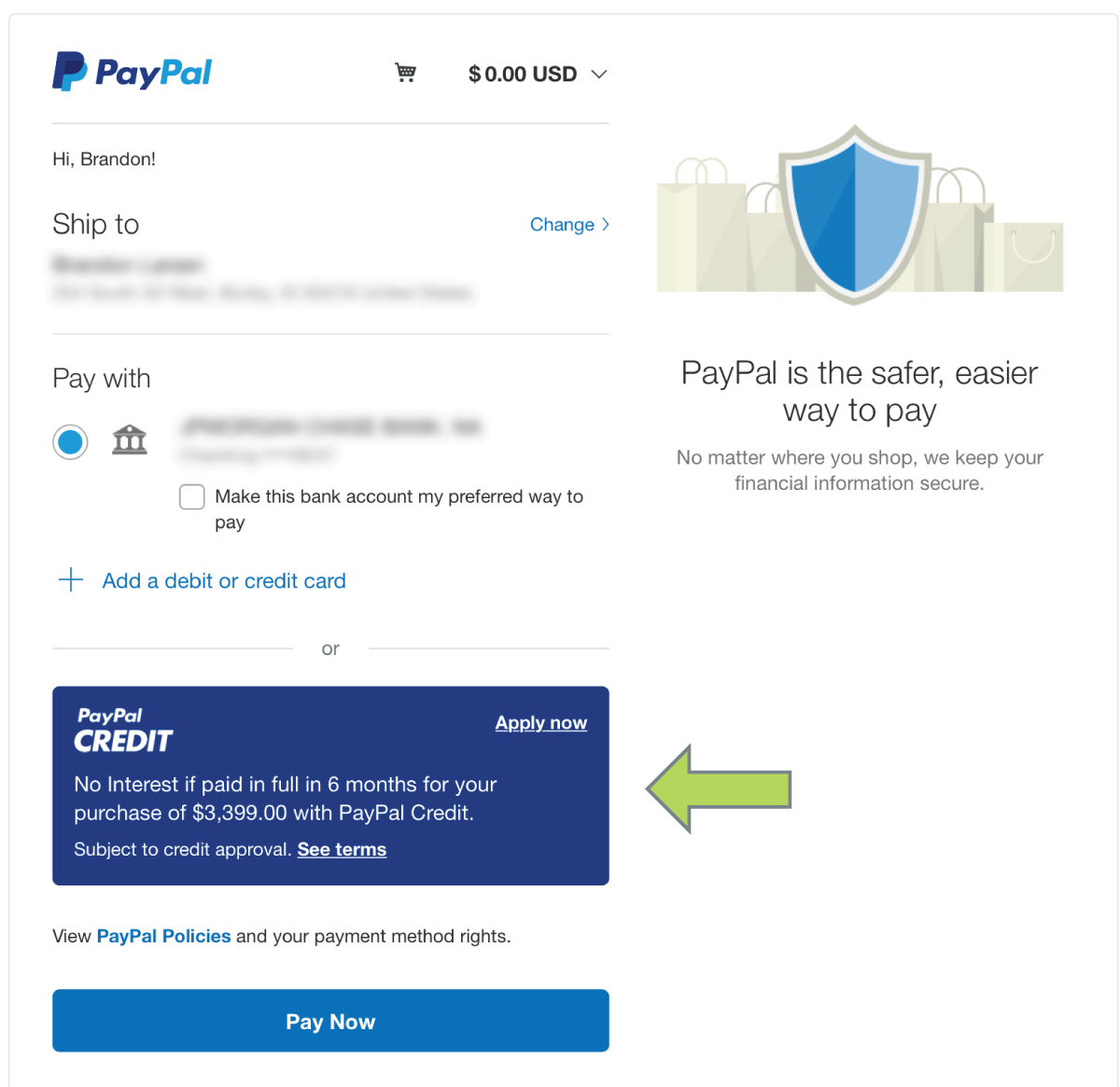What you need to know about Bluetooth®:
NOTICE: This console is equipped with an FTMS Bluetooth® interface. Please take note that your mobile device or tablet needs to be compatible with the Bluetooth® interface (Bluetooth® 4.0 or above). To use training apps, you will have to activate (turn on) the Bluetooth® function on your mobile device (tablet or smart phone) and start the fitness app.
Important! Once you turn on the Bluetooth® feature on your device, open the fitness app of your choice and follow the instructions. The app should explain to you the order of events for connecting to the bike. Please follow the instructions given in the app.
You will find the specific Bluetooth® name of your bike on a small sticker on the back of the console.
You can search for fitness apps in the Google Play Store or Apple iOS App Store.
Kinomap™, Zwift™ and iCardio™ are examples of some fitness apps you can try out. Please note that these apps are produced by 3rd party designers. 3G Cardio cannot endorse or approve any 3rd party design software or their success, accuracy, privacy or safety. We also do not track changes in 3rd party software so what may work today with our machines, may not work tomorrow.
Please understand that every device and every app is different. Some apps may work perfectly, some apps may not work at all. Once powered on, your 3G Cardio machine will send out a Bluetooth® signal and your mobile device or tablet will find it. What happens after that depends on your device and the app you choose.